creating links: hard vs. symbolic
2020-03-24
|~4 min read
|741 words
Recently, I wrote about some less than intuitive directory placement with respect to iCloud.
While an alias is one way to solve this issue, another is to use a symbolic link (commonly referred to as a symlink).
As I investigated creating links, I noticed there was a distinction between a hard link and a soft (or symbolic) link.
Pros And Cons Of Hard And Soft Links
Before digging into the differences, it’s worth noting that in most situations I’ve come across, the soft link is the preferred approach. Unlike hard links, soft links can be directories.
| Category | Hard Link | Soft Link |
|---|---|---|
| Disk Partition | Files must be on same partition | No partition limitations |
| Available Links | Files only | Files or directories |
| Persistence | Link remains even if the original is deleted / moved | Link is removed with the original file |
Example
The following example demonstrating some of the differences between a hard link and symbolic link is derived from this answer on askubuntu.com, itself a derivative of these two answers on StackOverflow here and here.
Starting with the basics. Hard links and soft links are really only comparable at the file level because hard links can only be to files.
Let’s envision a file myfile.txt:
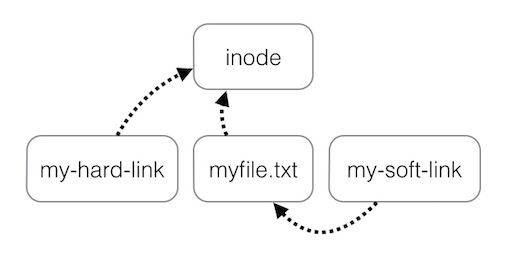
Notice that the file also has a pointer to its location in the file system in the form of an inode.
With this understanding, the diagram makes it clear that a hard link is a pointer to the inode itself and not the file. This is in contrast to the soft link which points to the filename.
To see the implications of this, an example is useful:
touch fileOne; echo "Cat" > fileOne;
touch fileTwo; echo "Dog" > fileTwo;Confirm the data was written successfully:
$ cat fileOne; cat fileTwo;
Cat
DogAt this point, we have two equivalents to the myfile.txt in the diagram above. Let’s examine how hard and soft links differ by creating one for each and then moving the underlying file.
To create the links, we’ll use the ln utility.
First, the hard link:
ln fileOne fileOne-hard(The first argument is the target, the second is the name of the new link we’re creating)
Now the soft link:
ln -s fileTwo fileTwo-softIf we look at our directory now:
$ ls -la
total 24
drwxr-xr-x 6 stephen staff 192B Mar 6 11:11 .
drwxr-xr-x+ 81 stephen staff 2.5K Mar 6 11:11 ..
-rw-r--r-- 2 stephen staff 4B Mar 6 10:50 fileOne
-rw-r--r-- 2 stephen staff 4B Mar 6 10:50 fileOne-hard
-rw-r--r-- 1 stephen staff 4B Mar 6 10:51 fileTwo
lrwxr-xr-x 1 stephen staff 7B Mar 6 11:11 fileTwo-soft -> fileTwoWe can see the links have been created. Now let’s start changing the original files by moving them and see how this affects our links:
$ mv fileOne newFileOne
$ mv fileTwo newFileTwo
$ ls -la
total 24
drwxr-xr-x 6 stephen staff 192 Mar 6 11:25 .
drwxr-xr-x+ 81 stephen staff 2592 Mar 6 11:25 ..
-rw-r--r-- 2 stephen staff 4 Mar 6 10:50 fileOne-hard
lrwxr-xr-x 1 stephen staff 7 Mar 6 11:11 fileTwo-soft -> fileTwo
-rw-r--r-- 2 stephen staff 4 Mar 6 10:50 newFileOne
-rw-r--r-- 1 stephen staff 4 Mar 6 10:51 newFileTwoWe can already start to suspect a problem at this point: fileTwo-soft is pointing to fileTwo which no longer exists! But let’s see it in practice:
$ cat fileOne-hard
Cat
$ cat fileTwo-soft
cat: fileTwo-soft: No such file or directoryAnd what about if we delete the original files altogether?
$ rm newFileOne; rm newFileTwo; ls -la
total 8
drwxr-xr-x 4 stephen staff 128 Mar 6 11:27 .
drwxr-xr-x+ 81 stephen staff 2592 Mar 6 11:27 ..
-rw-r--r-- 1 stephen staff 4 Mar 6 10:50 fileOne-hard
lrwxr-xr-x 1 stephen staff 7 Mar 6 11:11 fileTwo-soft -> fileTwoOur links are still there, but… while fileOne-hard still points to the data:
$ cat fileOne-hard
CatThe soft link is linked to a non-existant file and so will error if we try to access it.
This demonstrates the biggest risk (in my opinion) with soft links: moving the underlying data breaks the link. Still, in that case, it’s a matter of recreating the link and then carrying on.
Hi there and thanks for reading! My name's Stephen. I live in Chicago with my wife, Kate, and dog, Finn. Want more? See about and get in touch!