windows: how to always run applications in administrator mode
2020-09-23
|~2 min read
|226 words
In order to debug processes in Visual Studio, I need to be running it in administrator. This morning I had to close Visual Studio to reopen it in administrator mode for the last time. I went searching for how to avoid this problem in the future.
One solution is to always run your application in administrator mode. This process needs to be set up for each application you want to run in this way, but the steps are fairly trivial:
-
Find the application in the start menu, right click, and select
Open File Location1
-
Right click on the shortcut and click
Properties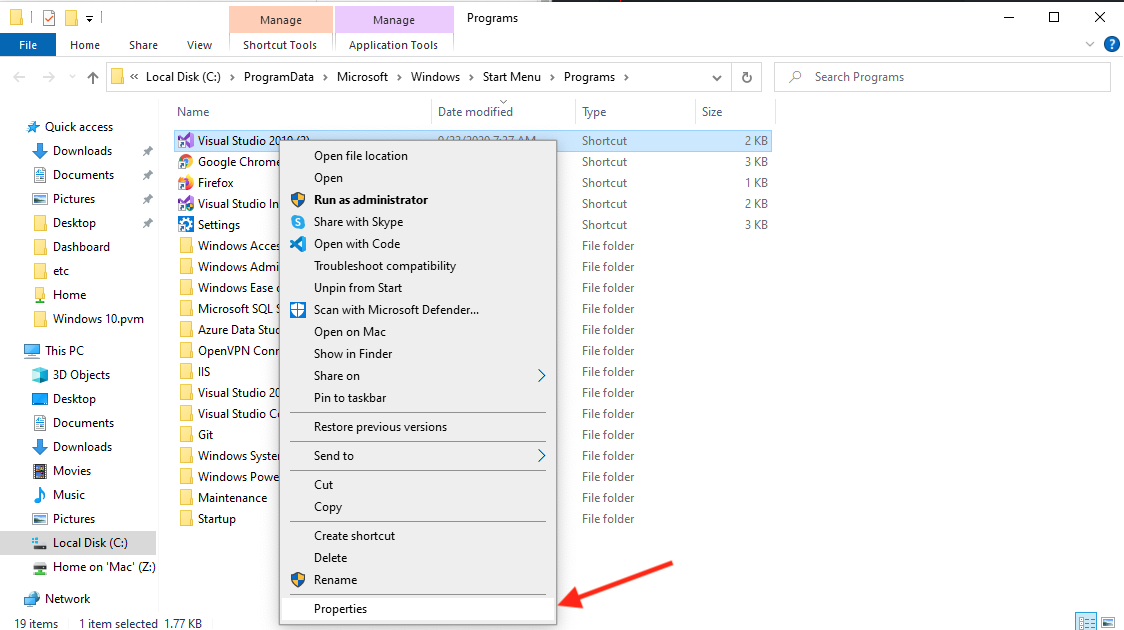
-
Select
Advancedon theShortcuttab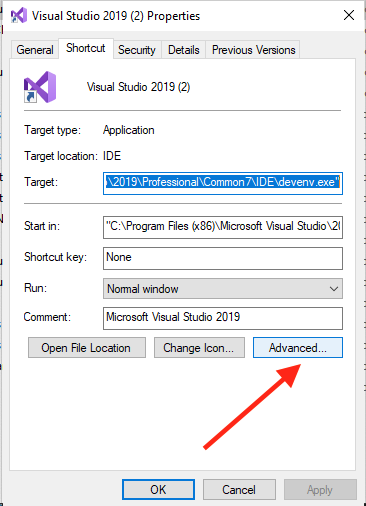
-
Check the
Run as administratorbox and save
That’s it! Now the application will always run in administrator mode. You’ll still get the pop up confirming you want it to run in administrator mode, but you won’t have to worry about forgetting to manually select that you want it to run with elevated privileges.
Credit to CNET for the how-to.
Footnotes
- 1 This doesn’t seem to work for all applications. Windows Terminal for example doesn’t have a
Open File Locationmenu item, though there are ways to run in administrator mode, including modifying a user profile to always run as administrator.
Related Posts
Hi there and thanks for reading! My name's Stephen. I live in Chicago with my wife, Kate, and dog, Finn. Want more? See about and get in touch!